GitOps Quick Start with Kubernetes KIND Cluster
Table of Contents generated with DocToc
GitOps Quick Start with Kubernetes KIND Cluster
This is a tutorial for how to run a very simple GitOps demo with Kubernetes KIND Cluster. The demo is trying to use both argocd CLI and UI.
For UI, the tutorial is using NodePort with Kubernetes KIND Cluster to enable end user can login to the argoCD UI.
Create a KIND Cluster
First we need create a Cluster config for KIND with extraPortMappings, this can enable NodePort for this KIND cluster for future access of argocd UI.
kind: Cluster
apiVersion: kind.x-k8s.io/v1alpha4
nodes:
- role: control-plane
extraPortMappings:
- containerPort: 31923
hostPort: 8080
Save above file as cluster.yaml and run the following command to deploy the KIND cluster:
kind create cluster --config cluster.yaml --name argocd
The output of the above command can be as follows:
root@gyliu-dev21:~/kind# kind create cluster --config cluster.yaml --name argocd
Creating cluster "argocd" ...
✓ Ensuring node image (kindest/node:v1.21.1) 🖼
✓ Preparing nodes 📦
✓ Writing configuration 📜
✓ Starting control-plane 🕹️
✓ Installing CNI 🔌
✓ Installing StorageClass 💾
Set kubectl context to "kind-argocd"
You can now use your cluster with:
kubectl cluster-info --context kind-argocd
Thanks for using kind! 😊
After the kind create finished, check all nodes are ready:
kubectl get nodes
The output of the above command can be as follows:
root@gyliu-dev21:~/kind# kubectl get nodes
NAME STATUS ROLES AGE VERSION
argocd-control-plane Ready control-plane,master 4m28s v1.21.1
Install Argo CD
Checkout Argo CD quickstart to get more detail, here we will show some key steps to help you go through the tutorial here.
kubectl create namespace argocd
kubectl apply -n argocd -f https://raw.githubusercontent.com/argoproj/argo-cd/stable/manifests/install.yaml
Download Argo CD CLI
The tutorial here was running on Linux amd64, so the CLI that I used is as follows:
curl -sSL -o /usr/local/bin/argocd https://github.com/argoproj/argo-cd/releases/latest/download/argocd-linux-amd64
chmod +x /usr/local/bin/argocd
Enable NodePort for Argo CD server
In the tutorial, NodePort was enabled in the KIND Cluster, so here we will use NodePort to access the Argo CD server.
root@gyliu-dev21:~# kubectl get svc -n argocd
NAME TYPE CLUSTER-IP EXTERNAL-IP PORT(S) AGE
argocd-dex-server ClusterIP 10.96.19.236 <none> 5556/TCP,5557/TCP,5558/TCP 2m53s
argocd-metrics ClusterIP 10.96.199.1 <none> 8082/TCP 2m53s
argocd-redis ClusterIP 10.96.211.183 <none> 6379/TCP 2m53s
argocd-repo-server ClusterIP 10.96.146.212 <none> 8081/TCP,8084/TCP 2m53s
argocd-server ClusterIP 10.96.163.35 <none> 80/TCP,443/TCP 2m53s
argocd-server-metrics ClusterIP 10.96.16.62 <none> 8083/TCP 2m53s
Here we need to update the service argocd-server and enable it to use NodePort via following CLI:
kubectl edit svc -n argocd argocd-server
After update, you can see the argocd-server PORT(S) is as follows:
root@gyliu-dev21:~# kubectl get svc -n argocd argocd-server
NAME TYPE CLUSTER-IP EXTERNAL-IP PORT(S) AGE
argocd-server NodePort 10.96.163.35 <none> 80:31328/TCP,443:31923/TCP 7m16s
NOTE: Make sure 443 map to 31923 as we configured in cluster.yaml, so that you can access the Argo CD UI via https://<Host IP Where your KIND Cluster is running>:8080.
In the tutorial, the host IP is 9.30.45.46, so we are using https://9.30.45.46:8080/ to access the argocd UI.
You can navigate to your Argo CD UI now!
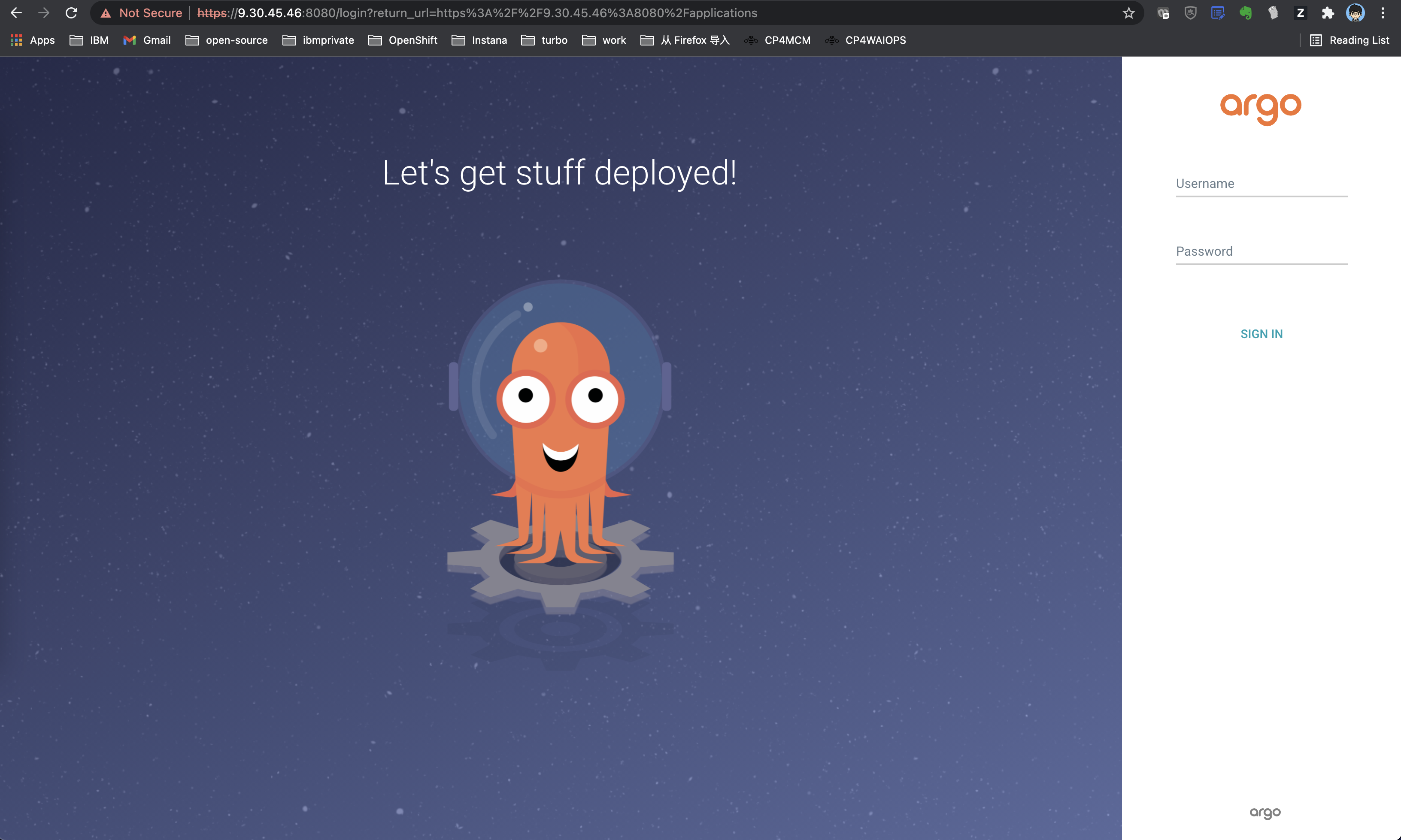
Access The Argo CD API Server
Get Argo CD password
The initial password for the admin account is auto-generated and stored as clear text in the field password in a secret named argocd-initial-admin-secret in your Argo CD installation namespace. You can simply retrieve this password using kubectl:
kubectl -n argocd get secret argocd-initial-admin-secret -o jsonpath="{.data.password}" | base64 -d && echo
Access via CLI
You can login via CLI as follows:
argocd login <ARGOCD_SERVER>
For the tutorial here, we can use the CLI:
root@gyliu-dev21:~# argocd login 9.30.45.46:8080
WARNING: server certificate had error: x509: cannot validate certificate for 9.30.45.46 because it doesn't contain any IP SANs. Proceed insecurely (y/n)? y
Username: admin
Password:
'admin:login' logged in successfully
Context '9.30.45.46:8080' updated
Access via UI
Input username admin and password, you will be able to login to Argo CD UI.
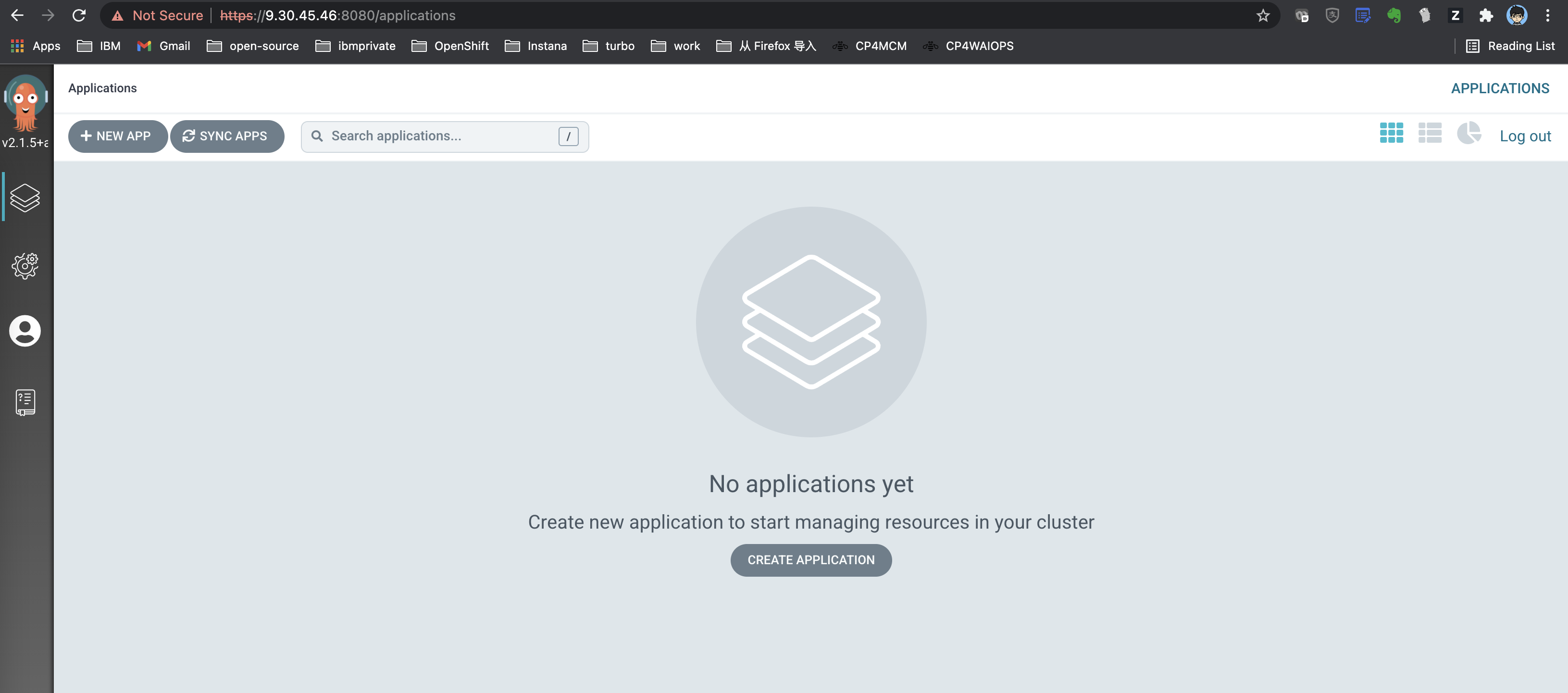
Deploy a Sample App
Refer to Create An Application From A Git Repository to deploy your sample GitOps Apps, good luck!